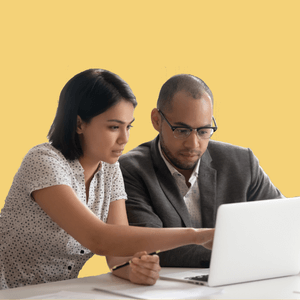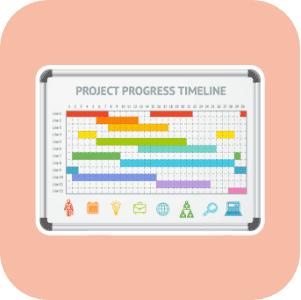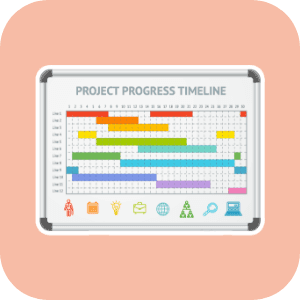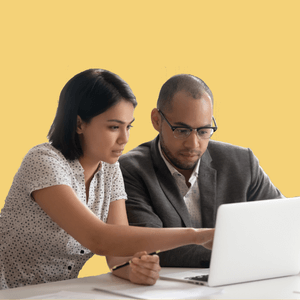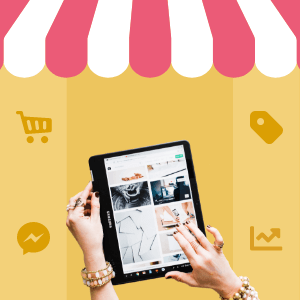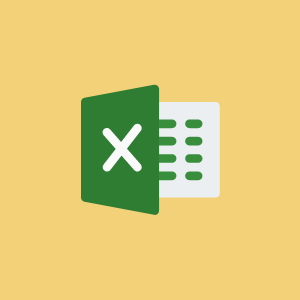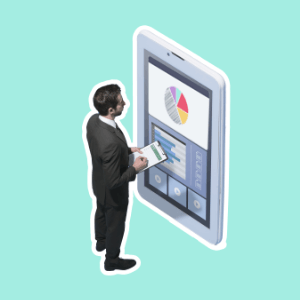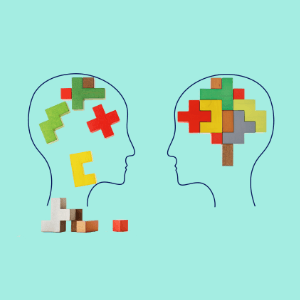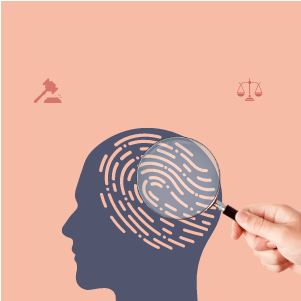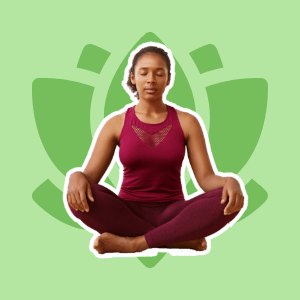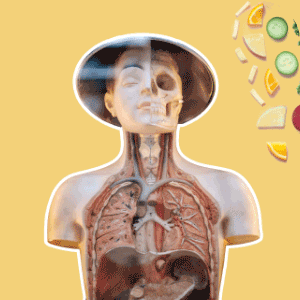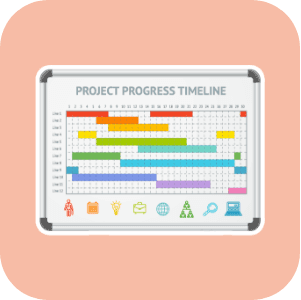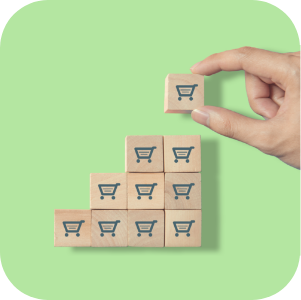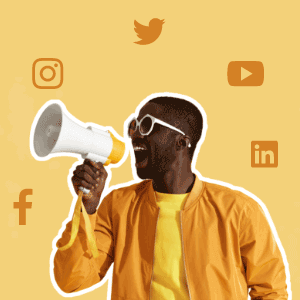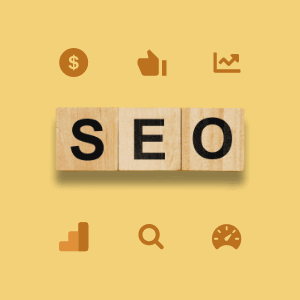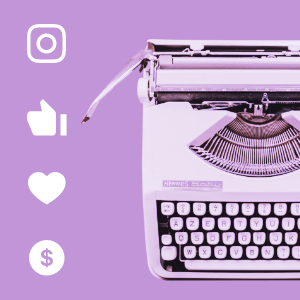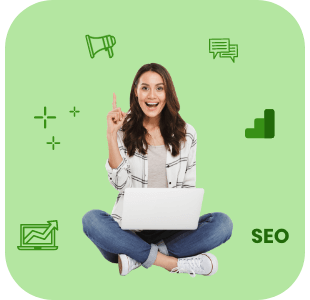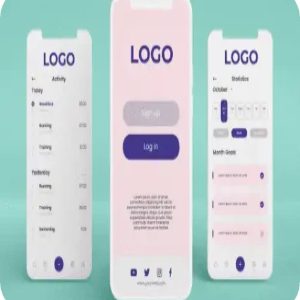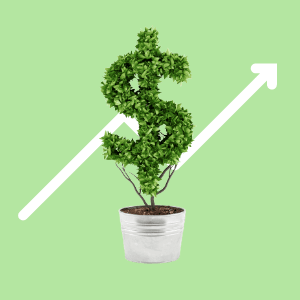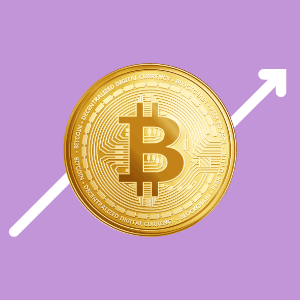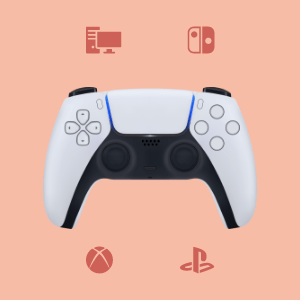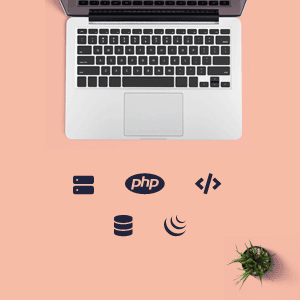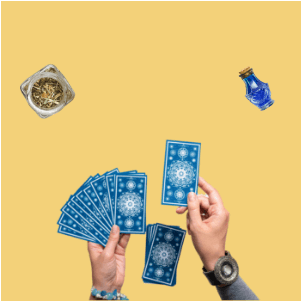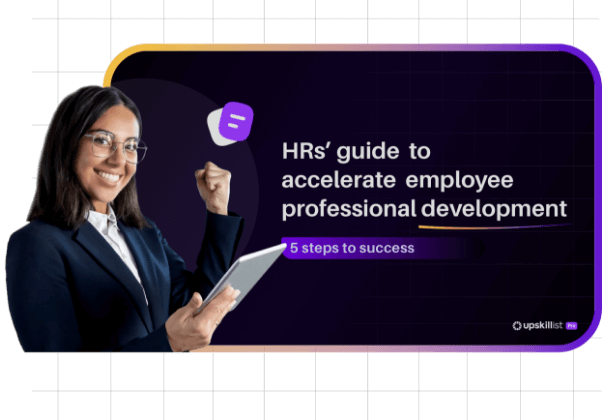Excel keyboard shortcuts that will make your life easier.
At the end of this article, you will find a list of keyboard shortcuts in Excel 365 that will help you to improve your productivity when working with Excel, but before we jump into the list, we would like to highlight the benefits of learning and using these commands:
- They are faster and will reduce the time you spend in monotonous activities.
- Your work will look more professional, some of the shortcuts are used to improve the data visualization and to emphasize the important information.
- It will help you to find or edit your information in the fastest way, instead of using the ribbon and going to each tab and group to find the command, you only need to press two or three keys on your computer.
- Most office jobs use Excel, so it is very likely that learning the shortcuts helps you in the future.
Imagine all those hours in front of a computer working with Excel, if you could save one hour per day using the shortcuts, considering you work 5 days per week, you would have saved 260 hours in a year, nearly 11 days of your life!!!
Perhaps you are wondering if saving one hour is possible, maybe you are thinking that saving one hour is a lot or the opposite, well that will depend on many factors, some of them are: how much time you spend on Excel during the day, the type of activities you do, how advanced your knowledge in Excel is, how fast you are with the mouse or the keyboard, etc.
There are many shortcuts, how many do you use? I am sure that at least Ctrl + C (Copy) and Ctrl + V (Paste) hopefully you know a few more but if not, try to memorize two or three per week and try to use it as much as you can, I am sure one day when you do not expect it, you will no longer need to see the shortcuts in the list.
Shortcuts are just the tip of the ice, you can learn many useful tools from Excel that can help you not just to be more productive but to success in your career, if you are not completely sure about it, I invite you to have a look into the job offers and see how many positions require knowledge in Excel.
If you are considering online education in Excel or in a variety of courses offered that are accessible, affordable, and convenient please have a look into our website.
Here is the A - Z of quick and handy short cuts grouped together for similar actions:
Ctrl + O
Open an existing workbook
Ctrl + N
Create a new workbook
Ctrl + S
Save a workbook
Ctrl + W
Close a workbook
Ctrl + P
Ctrl + Up arrow
Move to the top most cell in the current data set
Ctrl + Down arrow
Move to the bottom most cell in the current data set
Ctrl + Left arrow
Move to the left most cell in the current data set
Ctrl + right arrow
Move to the right most cell in the current data set
Ctrl + A
Select All
Ctrl + Shift + colon (:)
Enters the current time
Ctrl + Semi colon (;)
Enters the current date
F7
Check spelling in the active worksheet
Alt + enter
Check spelling in the active worksheet
Ctrl + B
Bold
Ctrl + I
Italics
Ctrl + U
Underline
Ctrl + C
Copy
Ctrl + V
Paste
Ctrl + X
Cut
Ctrl + Y
Redo an action
Ctrl + Z
Redo an action
Ctrl + D
Copies the data from the cell immediately above the active cell
Ctrl + R
Copies the data from the cell immediately to the left of the active cell
Ctrl + E
Flash fill data if there is a pattern
Ctrl + F
Find
Ctrl + G
Go to
Ctrl + H
Find and replace
Ctrl + K
Insert a hyperlink
Ctrl + L
Create a table (same as Ctrl + T)
Ctrl + T
Create a table
Ctrl + Q
Brings up the quick analysis commands within a table
Alt + M
Move one cell right
Alt + H
Go to Home Tab
Tab
Go to formula tab
Ctrl + End
Move to last cell on the right hand side in a worksheet
Ctrl + Home
Move to the beginning of a worksheet